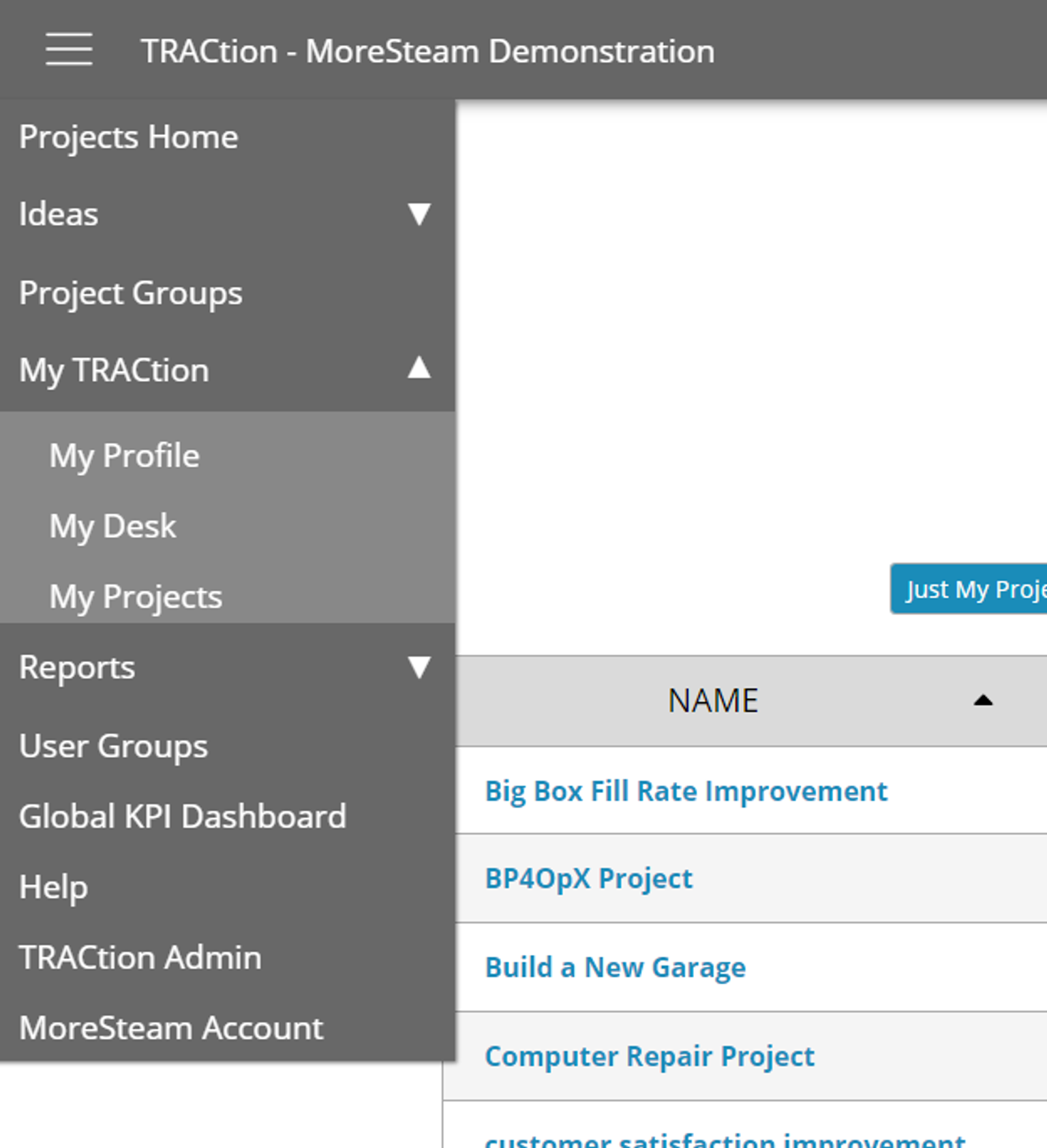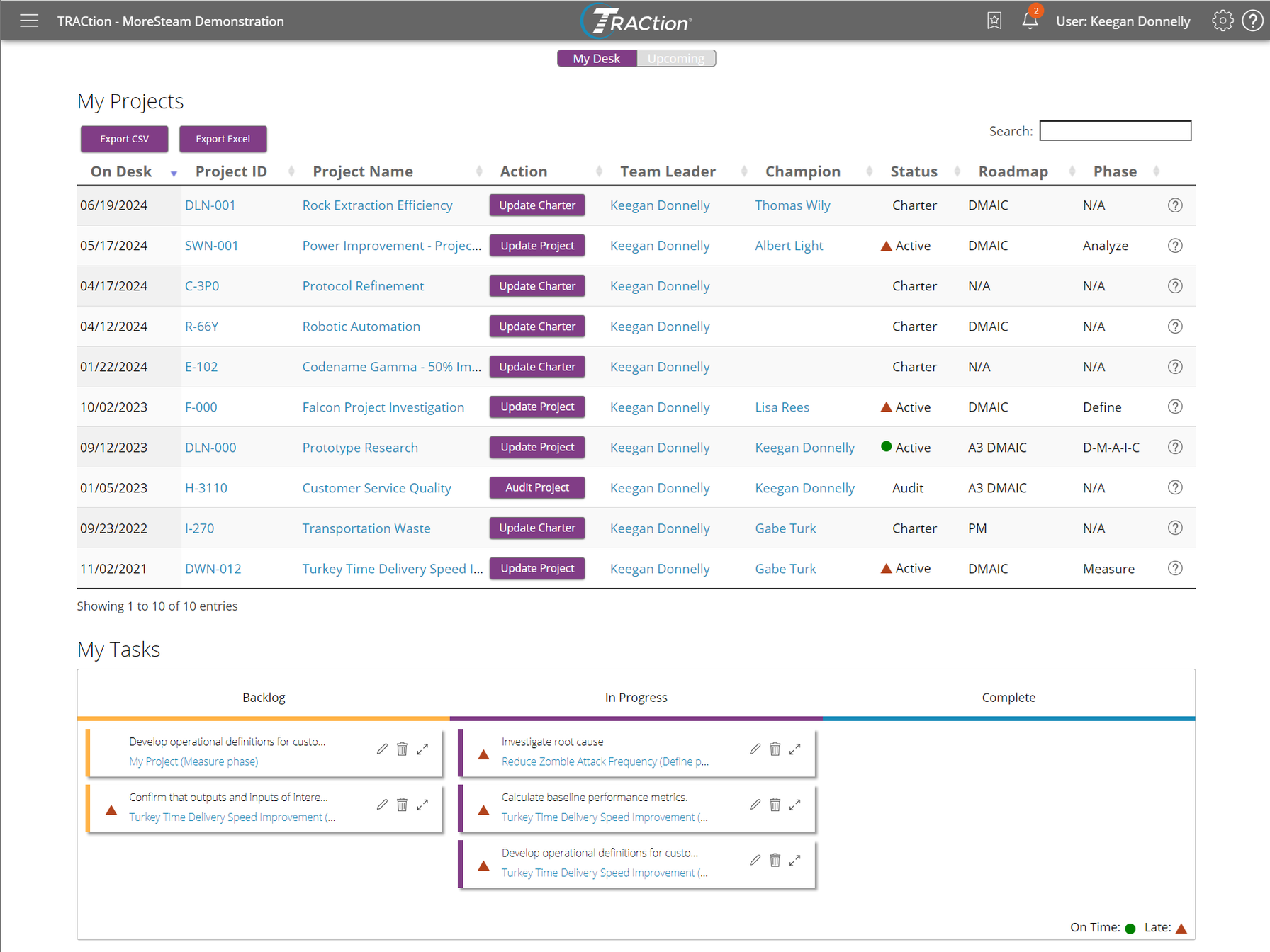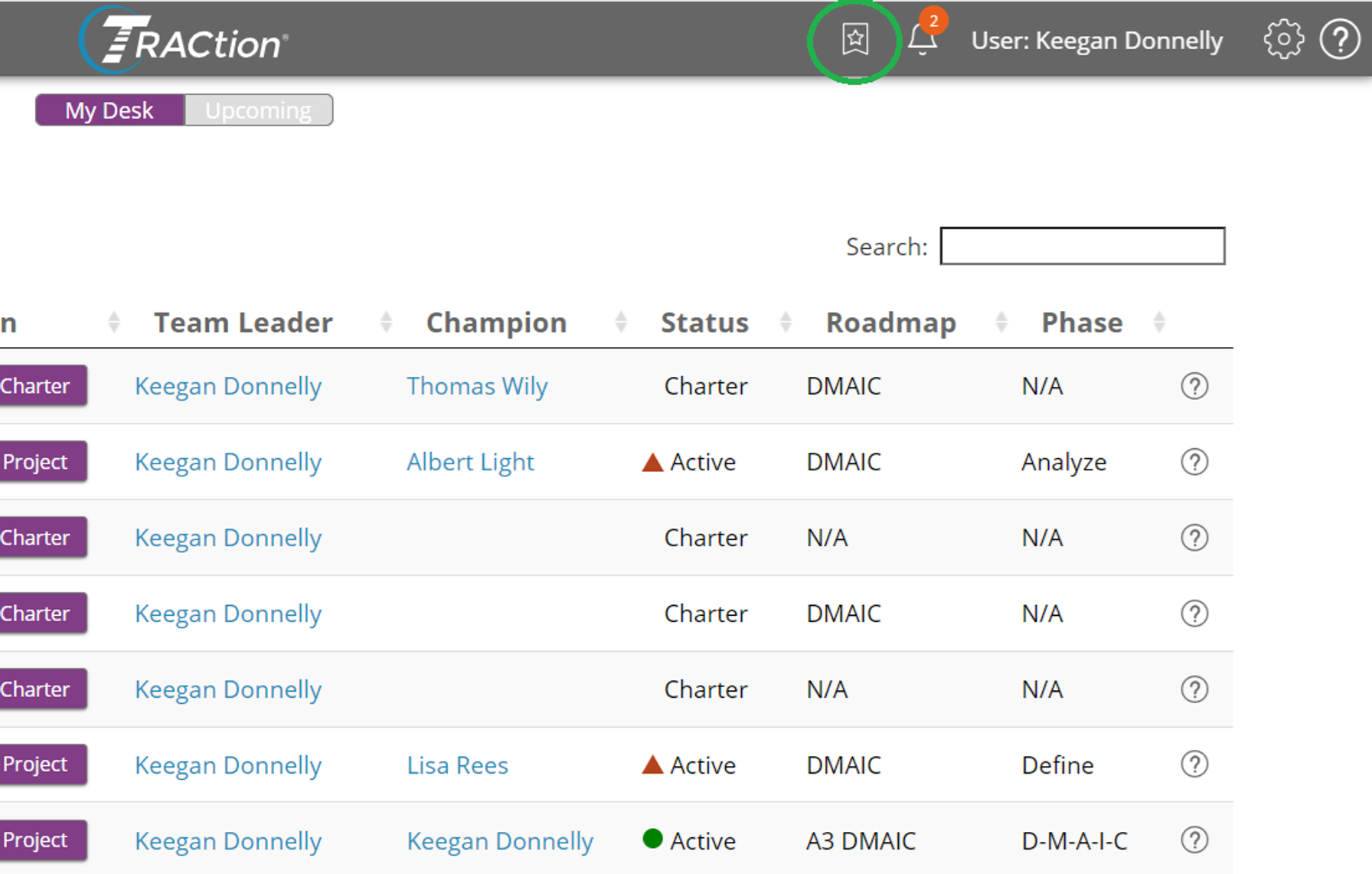My Desk
The My Desk page in TRACtion allows you to see all projects and tasks currently awaiting input from you.
To access the My Desk page, click on the TRACtion menu in the top left and expand My TRACtion. From there, you should see an option to view My Desk.
The My Desk page is split into two views: A list of projects currently on your desk and a list of tasks currently assigned to you.
While reviewing projects, clicking on the button will take you to the place on the project awaiting your input. Once the necessary project work has been completed the project will be removed from the My Desk view.
When reviewing tasks, clicking the pencil icon will allow edits to the notes and other details. You can drag the task cards between the Backlog, In Progress, and Complete statuses to update their status. Completed tasks will be removed from the My Desk view two weeks after being completed.
To view projects that will be on your desk after someone else takes an action, click on Upcoming to view that information. Once they are on your desk, they will show up on the main My Desk page.
Finally, to set the My Desk page as a home page, click the starred banner icon in the top right of the TRACtion menu bar. This will update your TRACtion to navigate you to My Desk upon signing in. To remove it as the home page, either click the button again or go to another page and set it as your new home page.
Was this helpful?